Global Rate Manager
The Global Rate Manager allows you to manage your rates and availability across one or many dates but its primary purpose is to allow you to change your rates and availability across the Property Level over long periods of time. To use, simply scroll to the Rate Manager, make your edits and click 'Update'. In order to simplify rate management, we ask for only three rate types:
Weekend Rate: The Weekend Rate field will set the rate for Fridays and Saturdays within the selected date range/room type configuration
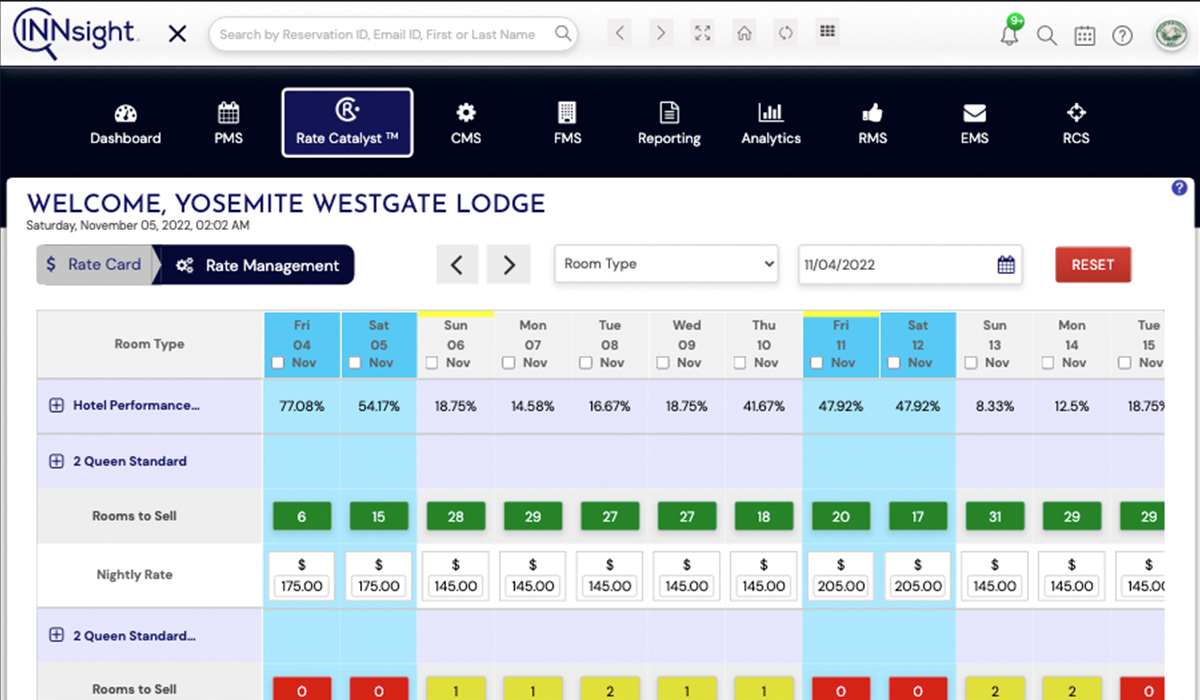
Base Rate: The Base Rate is the Rack Rate you would like to set for the date range/room type configuration
Floor Rate: The Floor Rate is a novel rate concept introduced to the INNsight platform which asks the question: What is the lowest rate at which you are willing to sell this room on this date? Note: this rate will only be displayed with your consent as INNsight algorithmically works to sell your excess room inventory.
You can block and unblock rooms within the date range/room type configuration set in Rate Manager or even right click and block rooms directly in the GRID. Blocking a room removes it from the online inventory displayed on INNsight.com and/or your standalone website Powered by INNsight
Global Variables: The Global Variables section allows you to set tax and fee-related settings for your property:
Minimum Rate and Maximum Rate provide the system a low and high band of rates for its pricing algorithm and also allows for the display of the annual rate range of your property.
Additional Child Fee is the dollar fee for additional children per room.
Extra Adult Fee is the dollar fee for each extra adult over double occupancy
Room Tax Rate is the percentage room tax that is charged at the property.
Is Adult Age Greater than 12 is a checkbox which allows you to set whether you consider a teenager an adult at your property. In order to make any changes to the above settings edit the field(s) and click 'Update'.
Additional Fees
Additional Fees allows you to set up any fees that are stacked upon the normal reservation costs. Fees such as nightly resort fees or county taxes can be specially configured using the Additional Fees dialog. Simply enter the description of the fee and the dollar amount. You can toggle the Taxable field if the fee is supposed to be taxed and the according total taxed amount will be displayed. Once the fees are scheduled, you can press ‘Update’ and the additional fees now will be tabulated by the INNsight eCommerce engine.
Copy Yearly Rates
The Copy Yearly Rates function allows you to easily copy historical rates per room type from one calendar year to the future range of dates.
