Asset Tracker
Asset Tracker is a Facilities Management System feature, which allows you to manage all fixed assets and inventory of tools, parts, and equipment all in one place. This catalog of assets can be searched, sorted and printed giving staff access to details about items on property and tracking its history and documentation.
Use of the Asset Tracker will help identify and locate inventory, minimize paperwork and improve the security of assets.
To add an item to the log, simply click the ‘Add Item’ button at the top right of the panel. The ‘Add Item’ button will open a form, which you can fill out to the item-specifics available for the asset. The more specifications that you have available for the item the better as these details can come in very handy for the tracking of an asset. Simply go through every field and select or enter any applicable values that describe the item. You can even upload digital versions of the item’s user manual and warranty. Upload images of the item to easily identify the item visually and include the location of the item so you can track its whereabouts. Once you have completed entering all of the item specifics, simply click ‘Submit Item’, upon which the item will be added to your Asset Tracker Log.
- Please click on FMS and select Asset Tracker.
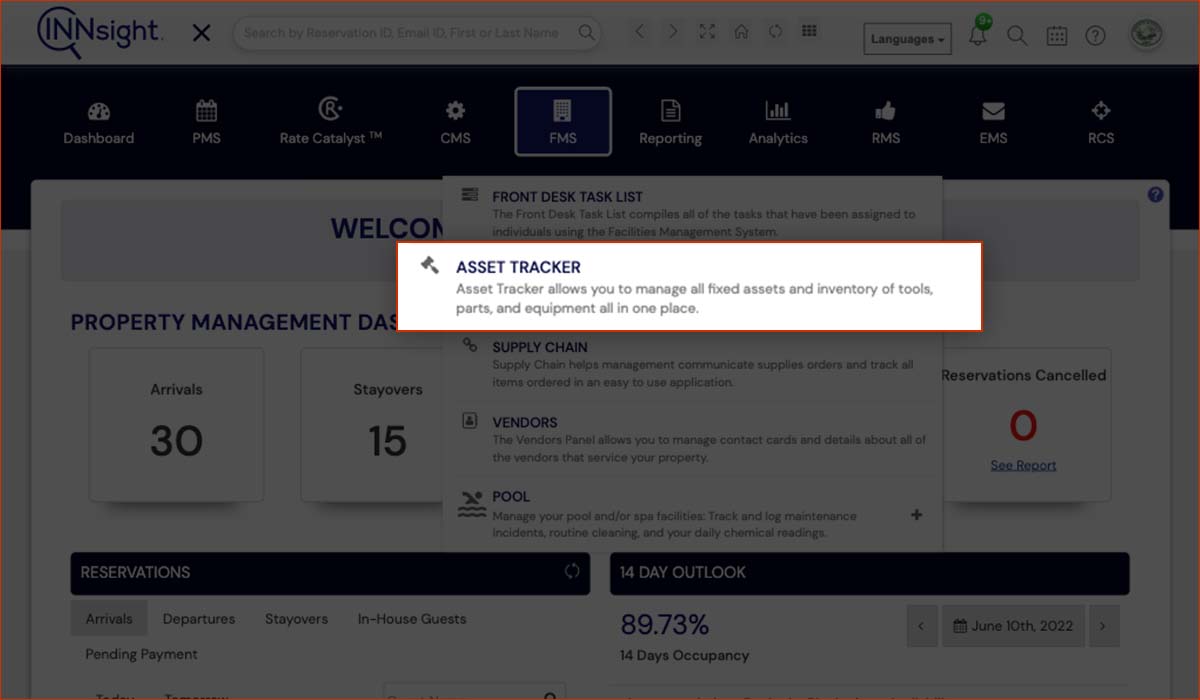
You can view, edit, or remove an asset from the Asset Tracker Log. If you have assets that have photos uploaded, the items will be displayed in a photo slider at the top of the panel to help quickly identify the item and navigate to its item details page. Quickly search for an item or sort the list by a range of factors such as Item Name, Purchase Date, Warranty Expiration Date, and more. Print the log of items by clicking on the printer icon from the panel.
2. Select Asset Tracker.
![]()
When you view an item, you will be able to print or email the details of the item, edit or delete the item altogether.
