Front Desk Log Book
The Front Desk Log Book will help your front desk staff communicate more effectively and coordinate activities, guest concerns, and hand-off important communications between shifts. The Log Book is a ticketing system, logbook, and real-time chatting system all in one.
To add a note to the logbook, simply click the 'Add Note' button at the top right of the panel. The 'Add Note' button will open a form where staff can enter a message to be communicated to the rest of the hotel operations team. Enter a descriptive title and type in the details of the note in the Description field. The Tags field allows the author to create searchable tags to associate with the note. Enter Key Descriptive Tags (one or many words) and press the Return key after each word or phrase. These tags will allow staff to quickly and easily search for any notes based on keywords.
- Please click on FMS and select Front Desk Log Book.
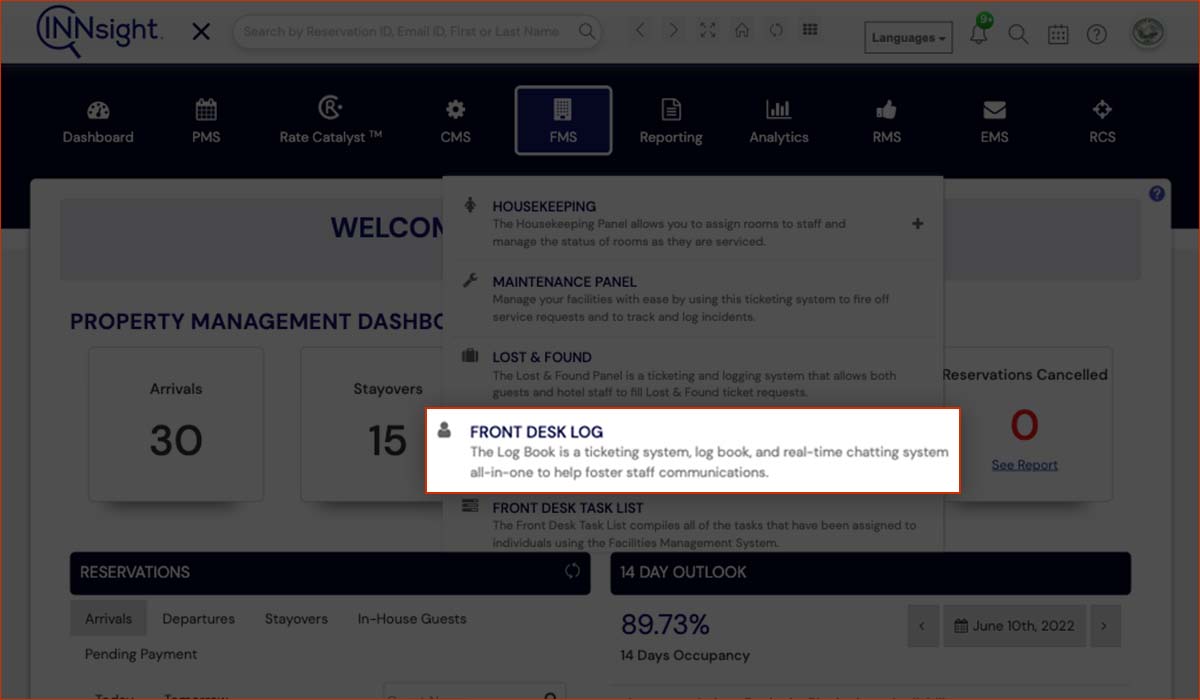
You can prioritize notes by selecting High, Medium, or Low from the Priority pull-down menu. If a note needs to be associated with a room number, you can Select a Room and press the Assign Room check box, which will then tie the note to the room notes.
The Start Date and End Date allow staff to keep that note pinned in the Front Desk Log Book through a date range. For example, if there is a guest note that needs to be shared with staff throughout the duration of a guest's stay, this feature allows you to keep a note pinned to the notebook for every date of the duration set up in the note.
Upon clicking 'Save', the note is saved for the dates associated, and an email is sent to the applicable parties set up in My Account.
2. Select Front Desk Log Book.
.jpg)
Notes can be edited, removed, emailed, or printed by selecting the appropriate icon-labeled buttons found under the note.
You can search notes by entering search terms in the search bar above the panel and clicking the 'Search' button. Notes can likewise be sorted by time, author, or priority for that particular date.
Your Log Book will open to today's date by default, but you can navigate to any date using the date slider to see a history of issues or communications at your property. You can also simply select a date you'd like to research by selecting a day from the calendar picker.
Print all notes for a particular date by clicking the Printer icon.
